Navicat provides you some convenient ways to copy and paste data just like in other editing tools.
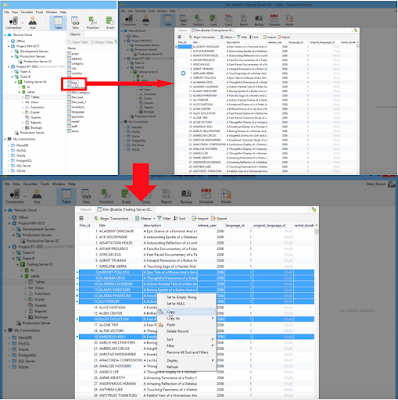
Click on a row header to select row to copy.
To select several rows that are next to each other, just click the row header of the first row then click the last row while pressing the SHIFT key.
To select rows that are not next to each other, hold the CTRL key and click the row header of each row you want to select.
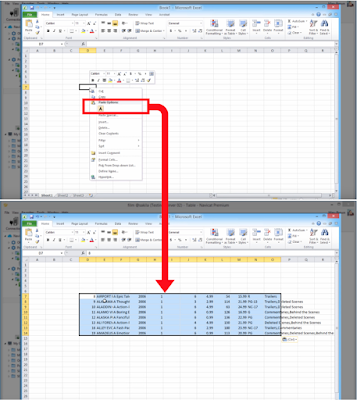
Open an excel file then paste.
You may use the right-click menu or simply press CTRL+V to paste.

