In the coming five weeks, we will bring you a series of Navicat tips and discover features which you may not actually know in Navicat. This week, we will talk about creating desktop shortcuts in Navicat.
Did you experience any difficulties to find out a table or a view in a large number of connections and databases? If you have many connections and databases and need to access some tables or views frequently, you simply create Navicat table or view shortcuts in your desktop to open your tables or views directly. Both Navicat Windows and Mac versions support this feature. It can reduce the number of clicks to reach your tables or views, such as open Navicat, open connections, open databases and open schema, etc.
In Windows version:
Step 1: In Navicat, right-click a table or view and choose “Create Open Table Shortcut” or “Create Open View Shortcut”.
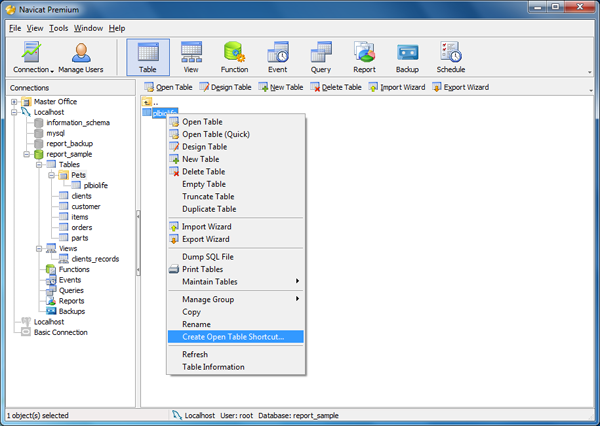
Step 2: Specify the location and file name.
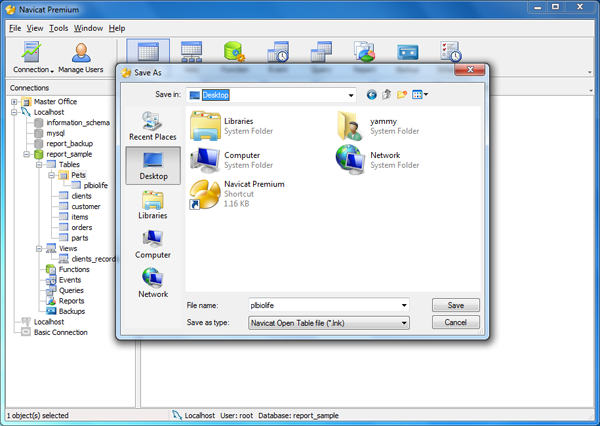
Step 3: Double-click the shortcut to open the table.
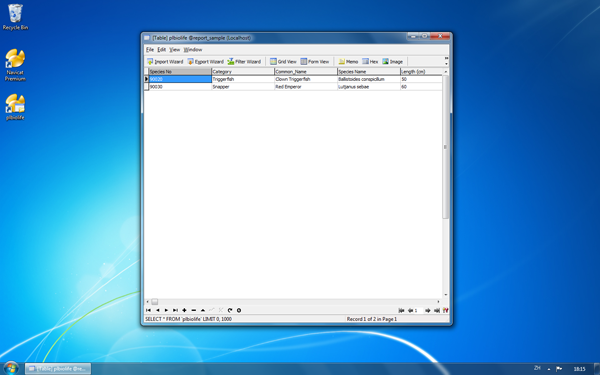
In Mac version:
Step 1: Simply drag and drop a table or view from Navicat to a desired location.
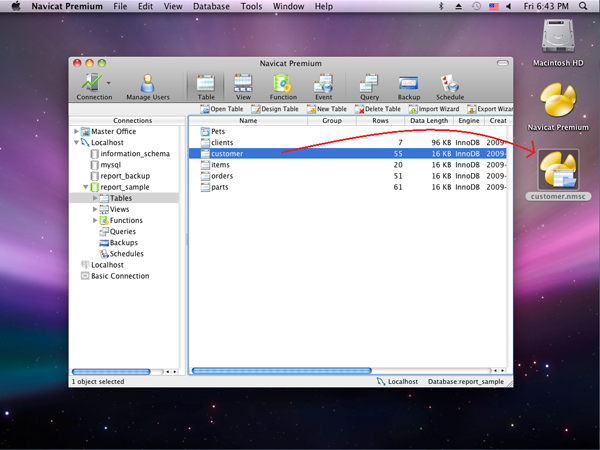
Step 2: Double-click the shortcut to open the table.
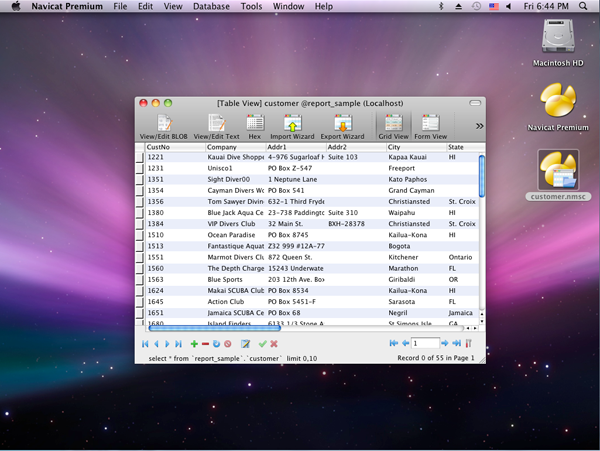
With the desktop shortcut feature, you can open tables and views in a convenient way. You do not need to worry about which connection and database is your table stored in.
No comments:
Post a Comment